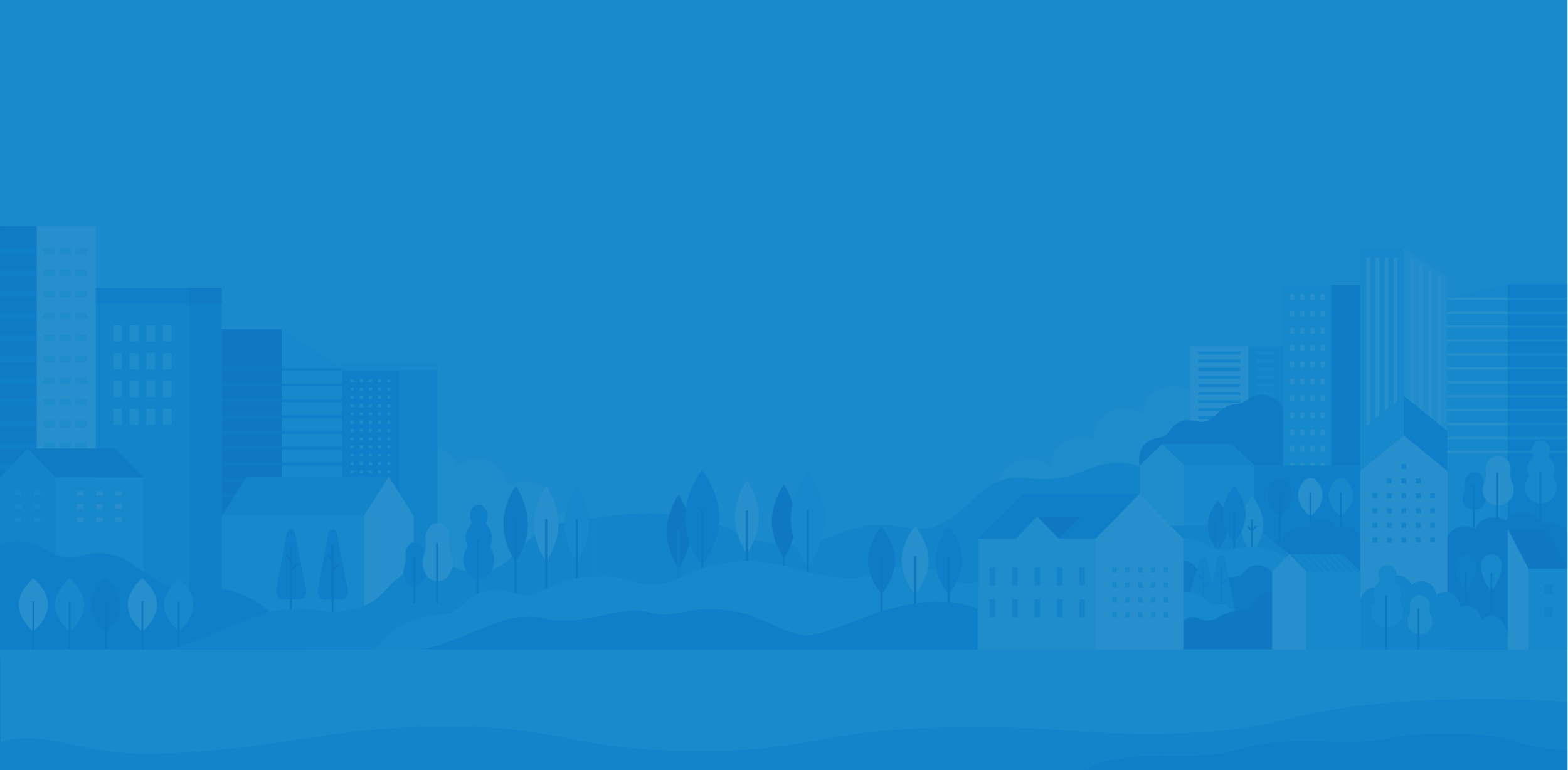
How-To Guides
We have set up this space to help with common usage questions and various tips. We will be updating it frequently. If you cannot find what you are looking for, please contact us at info@billtopia.app.
How to register for Billtopia
How to set up Google Assistant
How to use Billtopia on a Google Home device (Google Assistant)
How to set up Alexa
How to use Billtopia with Alexa
How to register for Billtopia
Just fill in First Name, Last Name, Zip Code, Email Address, and desired password. Zip or Postal Code is optional. You also have to agree to the Terms of Service by clicking on that checkbox.
Once you click “Save”, look out for an email sent to the Email Address that you provided. The email contains a link to confirm that the Email Address is yours. Once you click on that link, you can go back to the Billtopia app and log in.
How to set up Google Assistant
Download the Billtopia app from Android or iOS app store
Use the app to register for Billtopia by clicking “Sign Up” button
Fill in the information as described in “How to register for Billtopia” above.
Use the same email address as used by your Google Assistant account (e.g. on your Google Home app)
Say “Hey Google, talk to Billtopia”
The first time you do this, Google Assistant should provide an activation code that you will need to link your Google device to Billtopia. Google Assistant will say something like “I will issue you an activation code that can be used to complete activation of your account. Use this activation code by logging into the mobile app and registering your voice device. Your activation code is: X9876”
Write down the code (X9876 in the example).
Next, use the Billtopia mobile app to sign in and click on Account (bottom right of the screen). Then go to “Account Linking” and enter the code you wrote down earlier. Click Save. That’s it! You can now use your Google Assistant device along with your Billtopia app.
Use the Billtopia mobile app to sign in and click on Account (bottom right of the screen). Click on Account Linking.
Enter the code you wrote down earlier. Click Save.
That’s it! You can now use your Google Assistant device along with your Billtopia app.
If Google Home responds with “To let me read out that information, turn on personal results in the Google Home app.”
Open the Google home app tap your device and then device settings. Under more tap recognition and personalization then turn on personal results and you're done.
If prompted, turn on Voice Match at the same time
Open the Google home app tap your device and then device settings.
Click on Google Assistant
Click on Personal results
Toggle the switch to allow Personal Results
Click on the Turn on button
Click on the “I agree” button
Try the “Ok Google, talk to Billtopia” command again
How to use Billtopia on a Google Home device (Google Assistant)
Start up Billtopia by saying “OK Google, talk to Billtopia”
Sample commands:
When is my next bill due?
Which bills are due this week?
Which bills are due this month?
How much are my bills this week?
How much are my bills next week?
What bills do I have next week
What bills do I have next month
How much were my bills last month?
How much are my bills this month?
How much are my bills next month?
How to set up Alexa
Download the Billtopia app from Android or iOS app store
Use the app to register for Billtopia by clicking “Sign Up” button
Fill in the information as described in “How to register for Billtopia” above.
Use the same email address as used by your Amazon Alexa account
Say “Alexa, open Billtopia”
The first time you do this, Alexa should provide an activation code that you will need to link your Amazon Alexa device to Billtopia. After a welcome message, Alexa will say something like “Here is the activation code you will need: X9876”
Write down the code (X9876 in the example).
Next, use the Billtopia mobile app to sign in and click on Account (bottom right of the screen). Then go to “Account Linking” and enter the code you wrote down earlier. Click Save. That’s it! You can now use your Alexa device along with your Billtopia app.
How to use Billtopia with Alexa
Start up Billtopia by saying “Alexa, open Billtopia”
Sample commands:
When is my next bill due?
Which bills are due this week?
Which bills are due this month?
How much are my bills this week?
How much are my bills next week?
What bills do I have next week
What bills do I have next month
How much were my bills last month?
How much are my bills this month?
How much are my bills next month?











